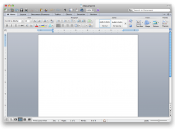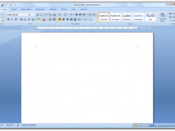This is a step-by-step guide to configuring a Windows computer system.
Connecting the Computer[IMAGE][IMAGE]Once the computer is put in the correct place, it can beconnected together. First of all, connect the monitor to the PC. Themonitor cable comes from the monitor and has a male plug on the endshaped like a trapezoid with two screws on either side. This isplugged into a trapezoid shaped port on the rear of the PC denoted bya small graphic of a screen. The screws are then turned to achieve atight fit. Next to be plugged in is the keyboard. The keyboard cablehas a pink semi-circle shaped male plug, which plugs into the pinkport at the back of the computer, which has a small keyboard graphicnext to it. The same goes for the mouse, except this has a green plugand port. The printer cable also has a male trapezoid shaped plug withscrews on either side, but it is a lot longer than that of themonitor.
It is similarly pushed into the corresponding trapezoid portwith the printer graphic. The power lead from the mains comes in theshape of a hexagon is female, and plugs into the power socket in theback of the machine in which tree large pins are visible. The powerfor the monitor come in the form of a similarly shaped male hexagonalsocket, which plugs into the female power socket on the back of themachine.
N.B. References to male mean that the mentioned object has pins, whistfemale means that it does not.
Decreasing the Double Click Speed[IMAGE]If the user is finding it difficult to double click on themouse, then the double click speed can be reduced. As with mostalterations to the settings, the Control Panel is used. This islocated at Start>Settings>Control Panel and alternatively MyComputer>Control Panel. The Control Panel provides access to thesettings of the...