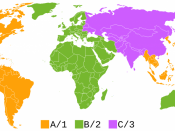Unit 5:ÃÂMultimedia and PrintingÃÂ1. Differentiate between the following multimedia formats. Your descriptions should include any benefits and/or drawbacks, capacity, read/write methods, and appropriate uses.
A. Compact Disk (CD). Compact disks come in a variety of formats. These formats include CD-ROMs that are read-only, CD-Rs that you can write to once and are then read-only, and CD-RWs that you can write to in multiple sessions.
1.Write-Once, Read-Many (WORM) disk. WORM disks require a specific WORM disk drive to enable the user to write or read the disk. WORM disks function the same as CD-R disks.
2. Erasable optical (EO) disk. The user can write to, read from, and erase from EO disks as often as they can magnetic disks. EO disks require special hardware.
B. Digital versatile disk (DVD). These disks are also called digital video disks, but do not necessarily include video. DVD disks are new types of optical disks with more storage capacity than CD-ROMs.
Common types of DVDs include:1. DVD video. These DVDs provide a format for showing full-length films using a special DVD player connected to a television set. DVD videos contain a scrambling system that prevents users from copying the contents.
2.DVD-ROM. These DVDs are read-only disks that also have enough storage capacity for a full-length feature film. They are accessed using a special DVD drive attached to a personal computer. Most of these drives are backward-compatible with CD-ROMs and can play DVD video disks.
3.DVD-RAM. These DVDs are rewritable disks with exceptional storage capacity. They come in one- or two-sided formats.
4.DVD+RW are a direct competitor to DVD-RAM with similar functionality and slightly greater storage capacity.
C. Blu-Ray; is "A high-capacity optical disc that holds 4.5 hours of high-definition video (HD) on a single-sided, single-layer 25GB disk. Announced in 2002 by Sony, Hitachi, Philips and other vendors, the Blu-ray technology uses a blue-violet laser that reads pits a third the size of a DVD on tracks that are packed much tighter together. Blu-ray supports the more advanced H.264 and VC-1 video encoding algorithms (codecs) as well as MPEG-2, which is used for DVD. It also supports 1080p, the highest HDTV resolution.
1. Pre-recorded; The pre-recorded disc is called BD ROM, and usually contains movies or re-issued TV shows in High Definition format.
2. Recordable disc is called BD R and can be used for archival of huge amounts of data or video.
3. Rewritable disc is called BD RE and offers the same large capacity in a disc format that allows for repetitive usage.
All three Blu-ray Disc types come in two versions: single layer and double layer. A single-layer disc holds up to 25 gigabytes, while a double-layer disc holds up to 50 gigabytes of data, without the need to flip the disc. A double layer disc may hold up to twice the amount of data or video compared to a single layer disc, and uses two independent layers placed on one side of the disc to store its information.
.
2. Explain the six (6) items you would check for a sound problem, and what problem they may identify.
1.Are the speakers plugged into the correct port on the sound card?If not you could blow up your speakers.
2.Is the volume control muted?If so, take it off mute.
3.Is the volume control on the speakers turned up?If not, you will not hear any sound.
4.If from within Windows, the device seems to be playing the disc, but no sound can be heard.
The problem is definitely in the sound system.
5.Do the speakers have power?The speakers will not work properly.
6.Is the cable from the drive to the sound card attached securely to the correct port?The sound will mute and playback will stop.
3. What are five (5) video problems, and how would you correct each?1. The monitor screen is blacked out?Check the power connection and make sure the wall outlet has power. Check the brightness and contrast settings. Check the monitor cables making sure the pins are not bent.
2.A video driver problem?Change the video driver to generic (standard) driver to try and resolve the problem.
3.The Cathode Ray Tube (CRT) magnetization from an outside source.
Let the monitorÃÂs internal degaussing circuits fix the problem.
ÃÂDo not use a degausser on a LCD monitorÃÂ.
Turn the monitor and computer on for one minute, then off for 30 minutes. Repeat this step several times. Try manually degaussing the CRT, but before attempting remove anything magnetic from the immediate area.
4.A color monitor displays in black and white.
Replace the video card. Check the connection between the video card and the monitor wire, if it is lose tighten it, or wiggle it. Make sure that all the prongs in the monitor cable are not missing and not bent. Check the connection between the cord and the monitor itself may be loose, check to make sure that it is not. Make sure that your monitor is getting enough power, make sure that the power cable between the outlet is tight and the monitor is tight.
5.The video performance is slow.
Adjust the monitor to a lower resolution or a lower number of colors (or both). Check the video adapter driver to determine if it matches the installed adapter or if it is a generic one.
5.List five (5) common printer problems and their possible solutions.
1.A printer connected to a computer does not print.
Verify the physical printer is in ready state, and that the correct default printer is set. Check the available disk space on the system drive. If there is not enough room to spool the job, larger jobs might fail where smaller jobs do not.
2.A printer connected to the network does not print.
Verify basic network connectivity. Check user rights, protocols, share names and so on to determine whether you can see the server. Try to copy a file to the server, if you cannot access the server, you might not be able to access the printer.
On the Advanced tab, make sure the printer availability time is correct.
Check the available disk space on the print server. If there is not enough room to spool the job, larger jobs might fail where smaller jobs do not.
3.A driver is not listed.
Windows printer drivers are developed through cooperation between Microsoft and the independent hardware vendor (IHV) that manufactures the print device. A product in the Windows Server 2003 family supports all print devices listed in the Windows Catalog.
For new and updated print drivers, see Microsoft printing support at the www.microsoftsupport.com.
4.Printing does not resume after paper jam or paper out.
Take printer offline, issue the disable command, clear jam or reload paper, put printer online and issue the enable command.
5.Cannot clear print queue.
1. Go to Start, Control Panel and Administrative Tools. Double click on Services icon.
2. Scroll down to the Print Spooler service and right click on it and select Stop. In order to do this, you need to be logged in as Administrator. At this point, no one will be able to print anything on any of the printers that are being hosted on this server.
3. Next you need to go to the following directory: C:\WINDOWS\Sysyem\PRINTERS. Delete all the files in this folder. This will clear all print queues (first make sure there are no other print jobs being processed on any of the other printers on the server, because doing this step will delete those jobs also).
References:Schmidt, C. A. (2008). ÃÂThe Complete A+ Guide to PC RepairÃÂ. Fourth Edition. Boston: Addison-Wesley. Chapters 8, 9, & 10.
(2007). ÃÂHow do CD-RWs (rewriteable CDs) work?"ÃÂ. How Stuff Works. Retrieved November 9, 2009, from Web site: www.electronics.howstuffworks.com(2009). ÃÂWhat is Blu-ray?ÃÂ. Blu-ray.com. Retrieved November 9, 2009, from Web site:www.blu-ray.com/info(2008). ÃÂTroubleshooting common printing problemsÃÂ. Microsoft Support. Retrieved November 7, 2009, from Web site: www.microsoftsupport.com